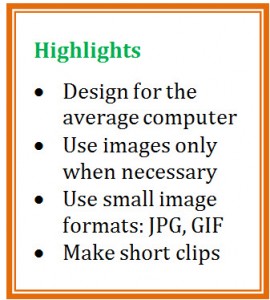Primer for Teaching Online
3. Prepare Course Materials for the Web
Save Your Files as HTML
Your preexisting content will probably need to be prepared in some way for delivery on the web. Regardless of whether your preexisting text is typed, word processed or hand written, it will probably need to be converted to HTML, the standard language of the internet. If your text is already in word processed format then this task may become as simple as converting your files to HTML.
Most popular word processors have an option to save your files as html. This option is usually found within the file saving menu, typically accessed by clicking the Save As option. If your word processor does not support this feature then you may need to use an HTML editor such as FrontPage (MicroSoft), Dreamweaver (MacroMedia), or Composer (NetScape). Such editors are relatively easy to use and allow for more precise formatting of text and graphics than word processors such as Word , Word Perfect and others.
Keep It Simple!
Graphics can make your content pages come to life while providing another vehicle of content expression. However, graphics can also present a host of other problems to both instructor and student alike, not the least of which is file size. File sizes of graphic images can be quite large, translating to long download times for students with slow internet connection speeds. Students using dialup modems and older generation computers may find themselves waiting inordinate amounts of time for these images to appear on their screen. You can minimize this problem by following these guidelines:
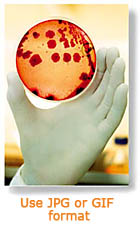
- When developing content, think about who your lowest common denominator will be regarding computing power. Fancy graphics and streaming media may look great on a modern computer with fast a connection, but some students will have computers that are several generations removed from current technology. Also remember that many students access course materials from home and are will be using dial-up modems with maximum speeds of 56k, and typically much slower than this.
- Ensure that all graphic images contribute something to the content page. Don’t use graphics to simply fill white space.
- Maximize your images for the web. Use file formats such as . GIF and . JPG for images that don’t require fine detail. Use .TIF only when the best quality is necessary.
- When using audio or video clips, keep them short. File sizes of audio and video clips are huge when compared with graphics files. If your campus IT department has the proper equipment, consider streaming your media using one of the popular formats such as RealNetworks or Quicktime. Media streaming gives users virtually instant access to the material without having to wait for the entire file to download. The downside is the small image size and mediocre video and audio quality, depending on connection speed and computer hardware.
Use Alternatives to Downloading
As an alternative to media downloading or streaming, consider placing your media content onto CD-ROMs . Many campus technology departments have CD burners that transfer media files onto blank CDs. Then it’s simply a matter of creating a sufficient number of duplicate copies for each student in your class. By using this method, students will only need access to a computer equipped with a CD player and won’t be bothered by slow connection speeds and outdated hardware.
Lastly, many campuses have distance learning faculty support departments that are set up specifically to assist faculty with all of the processes discussed above. This allows faculty to concentrate on content development rather than wasting valuable time on deciphering the myriad technologies involved in website design, construction and delivery. Work collaboratively with your techies to successfully merge your course content with the various technologies of the web-based classroom.