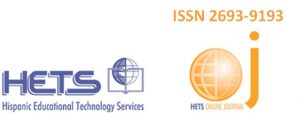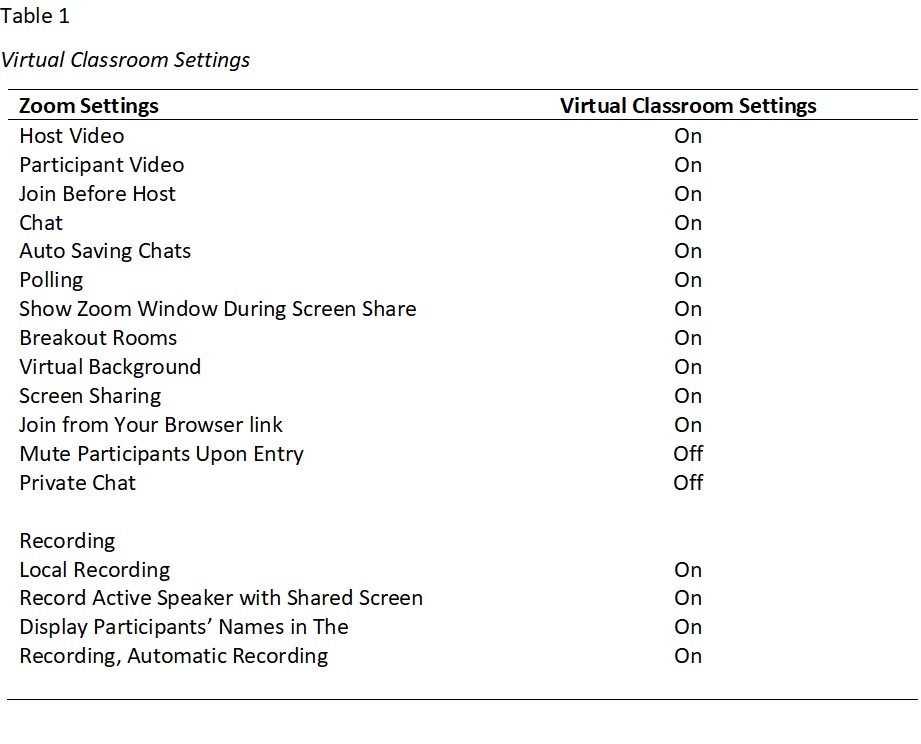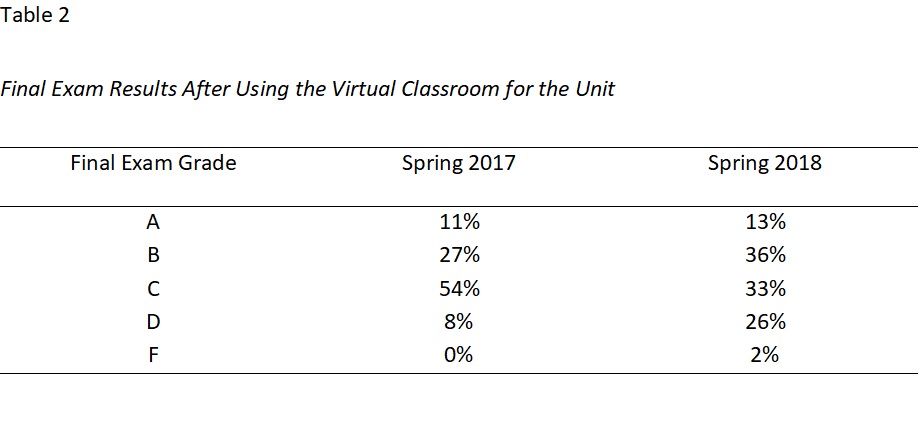Zoom: An Innovative Solution for the Live-online Virtual Classroom.
By: Tamara JG Barbosa, PhD; Assistant Professor; Business Communication Department; College of Business
Administration; and Prof. Mary Jo Barbosa, MS; Professor, Biological Sciences Department, College of General
Studies University of Puerto Rico, Rio Piedras Campus
Email: Tamara.Barbosa@upr.edu
Abstract
This article is a case study of a courseware experience with the creation of a live-online virtual classrooms using Zoom. Live-online virtual classrooms with two-way audio and HD video were created for seven different courses at the higher education level. This innovative technology allows all participants to see and hear every classmate using any device, including iPhones, tablets and computers. We describe how to set up the Zoom account and how to set up the live-online virtual classroom, including the parameters we use. We document how to set up a home or office studio and how to broadcast the classes. We explain our virtual classroom class experiences and how we evaluated students live-online. We also provide several best practices for hosting and studying in a live-online virtual classroom.
Introduction
The Spring semester 2017 was stopped in its tracks by a massive student strike that lasted from March 28 until June 12, 2017. On May 5, 2017 Puerto Rico Supreme Court sent an order of mandamus and preliminary injunction to all university personnel instructing everyone to reestablish access to campus and continue its scheduled classes on May 11, by 6p.m. (Menéndez González et. al. vs UPR et. al., 2017).
Fearing contempt of court, we set out look for an alternative methodology to be able to comply with the Puerto Rico Supreme Court’s order. It was well-known, within the University community, that the administration had no way to comply with the Court’s order, as it conflicted with established university policies. Physical access to campus was restored on June 12, 2017, a month after the mandamus. As professors, we decided that our best option to comply with the mandate and reestablish access to our classes as the Court ordered was to create a Live-online Virtual Classroom.
Problem
The concept of the virtual classroom has been around for many decades. Starting with closed-circuit TV, public access TV, satellite communication with live two-way audio and video, and ending with the internet. One-way video and two-way audio with chat has been the standard for the last decade. Currently, webinars and virtual classrooms are becoming key professional development methods for business (Christopher, 2015; Robinson, 2018). According to Rivera Serrano (2018), higher education organizations need to include in their curriculum distance education strategies that promote teaching and learning in virtual contexts. In addition, research shows that mediated video technology can match face to face communication on the amount of information transferred between people (Aritz, Walker, & Cardon, 2018). Handgraaf et.al. (2012), suggested that virtual classroom conferences can substitute for face to face communication as they found no significant difference in the results between face to face and virtual meetings.
According to Pentland (2012), Media Richness Theory (MRT) states that performance improves when communication media are richer. The MRT states that media are richer when they can: handle multiple cues simultaneously, facilitate rapid feedback, establish a personal focus, and use natural language. The MRT richness continuum starts with face-to-face communication, videoconferencing, telephone communication, chat, email and ends with print. Research suggests that the richer channels lead to higher educational attainment (Aritz, Walker, & Cardon, 2018; Handgraaf, et al., 2012; Omlion-Hodges & Sugg, 2019; Pentland, 2012; Webster & Hackey, 1997).
To comply with the Court’s mandate, our challenge was to find a software solution that would allow us to recreate the physical classroom experience to restart our classes. Our virtual classroom requirements included the abilities to:
• present live-online face-to-face discussion classes where students would be able to speak with each other as well as the professor in real time,
• present live-online lecture classes, including sharing PowerPoint presentations, videos and documents,
• participate using any smartphone, tablet or computer, and
• participate from any location in the world.
Students need develop the skill to use technology to participate in virtual classrooms as it is an essential skill for the modern workplace (ATD Research, 2016; Parkinson, 2018; Smith, 2018).
Characteristics of Our Learners
The students at our university are mostly traditional-age college students (17-24). Professor-led internal surveys at the beginning of all classes showed that although not all students own a computer, one hundred percent own a smartphone. At all times, students had access to email, and the Learning Management System (LMS) Edmodo.
We taught 13 sections of seven courses. The courses were: Biology for Non-majors (2 sections), Biology Laboratory (4 sections), First-year English (4 sections), Introduction to Business Communication (1 section), Business Report Writing (1 section), and Business Writing & Document Analysis (1 section). A total of 89 students were first-year, 20 were sophomores, 26 were juniors and 55 were seniors for a total of 190 students.
Innovative Use of Technology, How We Did It—Choosing the Software
There are many commercial software solutions to create virtual classrooms. We considered using software such as Adobe Connect, Skype, and Big Blue Button, but none of them could fulfill the main requirements we had for the virtual classroom to be able to see and be seen by all students at the same time, and for students to be able to see each other. In addition, we needed a software solution that would be affordable or even free, as we had no budget for the project.
Adobe Connect was rejected as it requires an expensive per-student fee and only the hosts can be seen by the students. Big Blue Button was rejected as it requires the use of the flash plug-in, so it does not work with iPhones or iPads. Skype was rejected as it has a limited number of participants per video call.
We used Zoom Meetings, from zoom.us, to create our virtual classroom. Zoom Meetings was the best solution to our problem as it fulfills all the requirements to create our live-online virtual classroom.
Zoom has many advantages over other software solutions and fixes the problem of lack of interactivity from participants who cannot be seen by the professor or the classmates (Parkinson, 2018). The software allows up to 49 participants and 1 host to interact with each other live in the virtual classroom, where everyone can see and speak with each other. Zoom can be used from any device or any computer by joining the virtual classroom with a link sent out by the professor. There is no need to login or create an account in order to participate. Even though students don’t have to open an account, they must write their name when they click on the link to join the virtual classroom. Since we knew our students, and we could see every student in the gallery view, there was no need to verify the identity of the student taking the class. During the classes, most of our students did create their own Zoom account so they could host their own meetings as part of their everyday university life.
Zoom allowed us to record the classes and all their interactions to our local drive. The Basic plan allowed us to teach 40-minutes classes for free. These 40-minutes segments worked well for uploading the recordings to the LMS without any major edits needed to speed-up the uploading time.
Zoom videoconferencing features HD video, VOIP audio and a gallery view where every student could see and interact with their classmates. As professors, we were able to conduct different types of classes, from lectures to discussion to breakout groups, simulating the interaction of a regular classroom. We even used a virtual background with an aerial view of campus which added to the feeling of “being there” broadcasting from a campus building.
Creating the Virtual Classroom Experience—Logistics
Creating a live-online virtual classroom experience with Zoom is quite easy. We sent out emails and posted on our LMS the requirements for the virtual classroom. All students were required to download the Zoom app to their preferred device. In addition, they were to find a quiet place to take the class during the scheduled time and it was suggested to use their headphones if they were going to join the class from their mobile devices.
Every day before class, we would send out emails with the link for the virtual classroom and we also posted the URL links for the virtual classes to the LMS. Regular classes were to meet live-online for an hour and twenty minutes and laboratory classes for two hours. Since Zoom only allows 40 minutes per meeting in their free account, we adjusted by meeting more than once using the same link so we could meet for 80 or 120 minutes; or we met for 40 minutes and then gave students activities to perform on their own for the next 40 minutes. For laboratory courses, we also flipped the classroom and provided video demonstrations created by the professor, video resources in Khan academy and met to discuss the work and assignments in two 40 minutes sessions.
We scheduled the live-online virtual meetings at the same day and time the regular classroom courses had been during the regular semester of classes. Every student was aware that classes continued “as normal” even though our semester extended over the summer.
Once the classes were scheduled, we created the polls for each class. Polls were used as icebreakers, review checks, and comprehension checks to add interactivity to the lectures.
We allowed participants to “Join the class before host,” and started all the meetings with the audio and video enabled for all, so that students could interact if they entered the classroom before the professor.
Once the class would start, we would mute all participants from the Participant panel. Participants could unmute themselves, by clicking on a button, and participate in class to answer questions and make comments.
At the start of each class, we also made sure the class was being recorded by looking at the upper right corner of the screen since we had set the option to record the class in the account settings (Clay 2017).
How to Set Up Your Virtual Classroom in Zoom
Through a long process of trial and error we discovered the settings that best work for the college-level live-online virtual classroom. To set up the classroom the first time, we opened our Zoom account and established the settings we wanted to use. There are many settings that can be customized by the host. These settings included: scheduling of meetings, recordings and audio alternatives. Table 1 presents all the technical specifications and settings we used to create our virtual classrooms.
When we created our classrooms, we customized our Profiles to include a professional photo of the instructors. This is important since anytime you pause the video, that image takes over the host video window; without it, only your name would be displayed in big white letters. We set all our virtual classrooms to Puerto Rico for the time zone, but we used different hosting languages for the classes—English and Business classes were set to English, while the Biology and Laboratory classes were set to Spanish.
For our virtual classrooms it became very important to let students “join before the host,” otherwise students would be greeted by a white screen stating that they are “waiting for the host to start the class.” We found this message to be unnerving as you wait for class to start. Just as in a regular classroom, students like to be early to the class and talk with their classmates. This setting helped create the atmosphere of a regular classroom (Clay 2017).
For us, automatic recording was the most important setting in the recording tab. This setting would start the recording as soon as the host joins the class so there was no need to remember to hit the record button. We used the recordings section to manage all the class recordings and export them as video files into our LMS, Edmodo (Christopher, 2015).
In the audio settings, we chose to allow the system to provide a phone number link on the invitation email so that students who did not have access to broadband or were out of the country could dial into the class. These students would be able to listen to the class and participate by audio even though they would not be able to see their classmates. This option was meant for extreme cases and was used only by one student in all the classes in the four weeks of the intervention.
The Meetings sections is where one schedules the virtual classroom. We scheduled all classes ahead of time and gave each class a descriptive name. It is important to note that polls can only be created after a meeting is scheduled. In the main screen of the “scheduled meeting,” a poll area appears as a separate box under the meeting options. Here is where you can create the polls you will be using during class. This is one of the least intuitive settings of the program. Polls cannot be created in-vivo, so you must remember to create all your polls in advanced. Once inside the virtual classroom, polls are deployed by clicking a button on the interface at the bottom of the screen. In Zoom, everyone gets a Personal Meeting Room ID (PMR) that can be used for recurring meetings. We used this room to schedule our office hours. Since it was the same number each time, students could “drop by” our office just like in the regular campus. All students had to do was click on the join button in their mobile app and type the PMR number. We were always waiting for our students during our office hours.
The Studio Set Up
As we did not have access to our campus offices, we created a virtual studio in an air-conditioned home office. We had a desk with a laptop computer, and we sat on an office chair in front of a chroma key green screen. We used a portable 5’ x 7’ green screen and a photograph of campus, with an iconic location, so it seemed we were teaching from an actual campus building.
We set a couple of lamps in front of the desk, to provide lighting to the studio. Our lights had daylight setting which we used to mimic a natural source of light. We also set a cardboard box on the desk and propped the laptop on it so that the camera would be at eye-level. Looking straight into the camera is crucial in the virtual classroom, to simulate the feeling of eye-contact and enhance visual engagement. In addition, we used a Yeti usb microphone to create clear audio for the broadcast.
The Class Experience
In the original academic calendar for the semester, classes were set to finish in May. Since most students had summer commitments such as jobs, internships, and planned vacations with their families, the virtual classroom allowed them to attend classes with just a few minor adjustments. Students were able to participate in class from home, their places or work, vacations and internships in other countries. All classes were scheduled during regular class hours and recordings were posted in the LMS for students who were absent due to prior commitments (Christopher, 2015).
After greetings, we started each class with a poll as an icebreaker and to check where students were mentally (on vacation, at work, at home). Then we followed with lectures that included PowerPoint presentations and discussion questions that promoted face-to-face interaction. We asked questions with polls and discussed the results immediately with the students. We also asked questions and students answered on camera, every ten to fifteen minutes. Although Zoom provides interaction such as Q& A, chat and hand raising icons, we increased engagement with the use of face-to-face live video rather than cumbersome presentations (Christopher, 2015).
For laboratory classes, the professors assigned videos that were discussed in the virtual classroom. We also played videos from our hard drives and from different websites by using the “sharing the desktop” feature. We used the annotation tools on shared photos and diagrams. We also used the whiteboard feature to draw live diagrams on the virtual board since we were using Surface Pro computers with pens to teach.
Evaluation
Evaluations of both the students and the strategy were conducted. Students were evaluated using different tools. During the live-online class, poll questions were used as comprehension checks. Online quizzes in the LMS were used to assess the learning (Hale, 2018).
In all the courses, a final oral student presentation was required. Students were able to share their desktops with their PowerPoint presentations and answer questions from the professors. Students were evaluated with the same rubrics that had been distributed with the syllabi at the beginning of the semester.
The biology courses had a multiple-choice final exam. Table 2 presents the results of the exams. It is important to note that although the intervention first took place during an emergency—the strike—the second time the strategy was used after another emergency, Hurricane Maria. Final exam results were typical for the test, as in previous years. Results show a slight improvement in the final exam grades during the second iteration of the intervention.
In addition, all the strategies used for the alternative modality courses, which is what the university administration called the adjustments, were evaluated qualitatively by students at the end of the semester. Most evaluations showed that students liked the live-online virtual classroom as they could participate in class from anywhere. Students liked the ability to review the classes in the LMS and the virtual office hours. Business students liked learning a new technology tool and developing new technology skills that would enhance their resumés.
Lessons Learned—Best Practices for The Live-Online Virtual Classroom Using Zoom
For this project, we were able to create virtual classrooms that could rival the on-site classroom experience. All our students were able to finish the semester and fulfill their previous summer commitments. We all learned how to use the tools of the virtual classroom and even had fun with some of the “growing pains,” such as having pets barking or family members showing up behind a student to wave to the class.
Here are some of our recommendations for a successful virtual classroom:
1. Have a “practice” class where students learn to use the technology tools.
2. Make sure participants are in quiet environment without distractions—this means family member or roommates cooking, dogs barking, or people having conversations in the same space. The microphone picks up everything so students can not be in a crowded public place and participate in class.
3. Students must have good computer audio or use headphones with microphones in order to participate in class.
4. Schedule all the classes at least a week in advance.
5. Create and program polls before class. If you try to create a poll while in class, the system will take you back to the account area with the settings.
6. Organize all the materials you want to share before the class starts, so you can share the windows that are already open in your computer such as photos, videos and presentations.
7. Upload the virtual background photograph to every computer you may use as virtual backgrounds are not saved in your Zoom account.
8. Have a good light source in front of you, never behind.
9. Always look at the camera rather than your student faces or your content; the moment you lose sight of the camera is the moment your students lose the eye to eye connection with you.
10. Have a specified contingency plan. Tell students what to do if they lose the connection or if the professor losses the connection.
11. Have fun with the technical problems that may arise; if you don’t stress and take the time with the technology—your students will relax and enjoy the “bugs” too.
References
Aritz, J., Walker, R., & Cardon, P. W. (2018). Media usage in virtual teams of varying levels of coordination. Business and Professional Communication Quartely, 81(2), 222-243. doi:10.1177/2329490617723114
ATD Research. (2016). Virtual classroom now: using technology to reach today’s workforce. Alexandria, VA: Association for Talent Development.
Christopher, D. (2015). The successful virtual classroom: How to design and facilitate interactive and engaging live online learning. New York, NY: American Management Association.
Clay, C. (2017, july). Six ways to accelerate learning in your virtual classroom. TD: Talent Development, 22-24.
Hale, J. (2018, August). A better way to measure soft skills. TD: Talent Development, 61-64.
Handgraaf, M. J., Milch, K., Appelt, K., Schuett, P., Yoskowitz, N., & Webber, E. (2012). Web-conferencing as a viable method for group desicion making. Judgement and Desicion Making, 7, 659-668.
Menéndez González et. al. vs UPR et. al., CC-2017-419 (Tribunal Supremo de Puerto Rico Mayo 19, 2017). Retrieved March 15, 2018, from http://www.lexjuris.com/LexJuris/tspr2017/lexj2017084.htm
Omlion-Hodges, L., & Sugg, C. E. (2019). Millenials’ views and expectations regarding the communicative and relational behavior of leaders: Exploring young adults’ talk about work. Business and Professional Communication Quarterly, 82(1), 74-100.
Parkinson, M. (2018, September). 16 Strategies for presenting virtually. TD: Talent Development, 48-51.
Pentland, A. S. (2012, April). The new science of building great teams. Harvard Business Review. Retrieved from https://hbr.org/2012/04/the-new-science-of-building-great-teams
Rivera Serrano, A. (2018). La educación a distancia como herramienta de capacitación profesional: perspectivas del docente universitario. HETS Online Journal, IX, 82-97. Retrieved from http://www.hets.org/resources/flash/vol9-1/
Robinson, S. (2018, April). Virtually Unskilled. TD: Talent Development, 16-17.
Smith, D. (2018, November). Virtual classrooms aren’t one size fits all. TD: Talent Development, 58-60.
Webster, J., & Hackey, P. (1997). Teaching effectiveness in technology-mediated distance learning. Academy of Management Journal, 40, 1282-1309. doi:10.2307/257034
Trackback from your site.